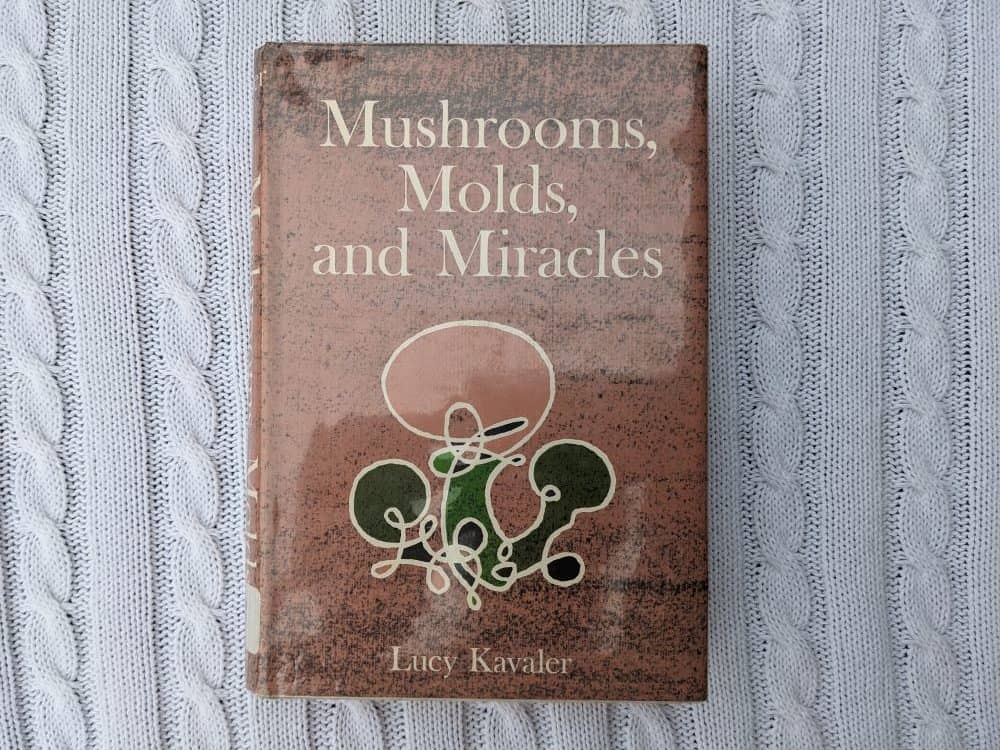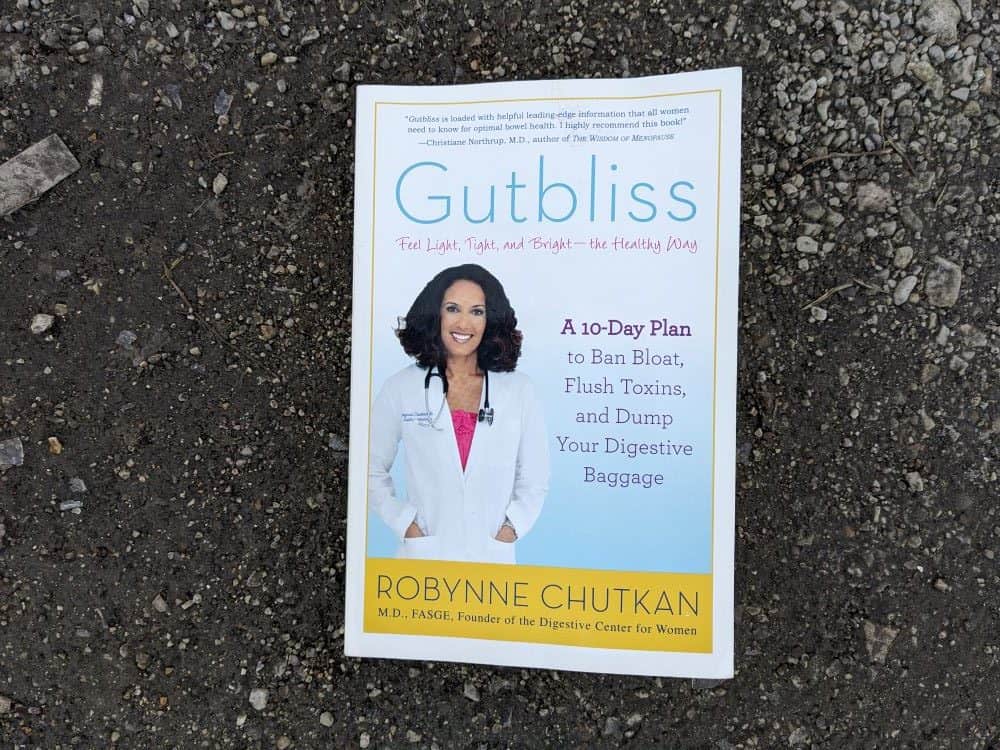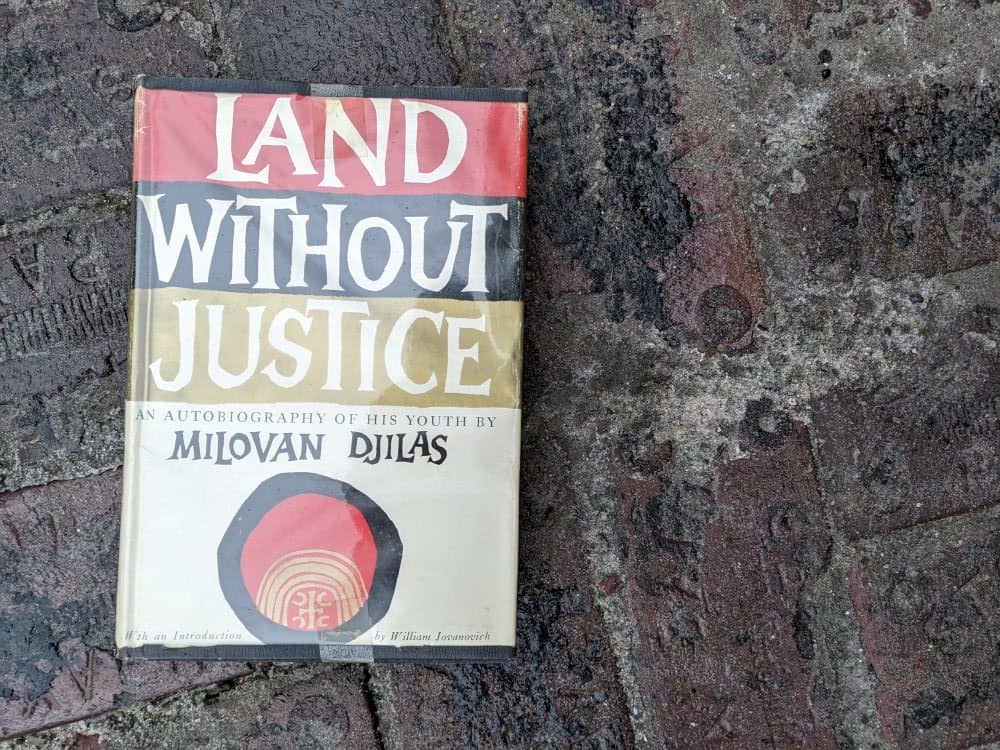Since the time we wrote our last Scuf Vantage versus Xbox Elite review, we’ve purchased both a Scuf Vantage 1 and the new Xbox Elite 2. We bought the new Elite because John’s old Elite broke; details about what went wrong are below. We never wanted another Scuf until we discovered Star Wars Battlefront 2’s couch co-op modes. The arcade option allows players to choose any class and have a 1v1 duel. Duels are not available through online multiplayer, and you can’t hook two Elite controllers to the same Playstation (maybe you can, but we’re out of USB ports!). We wanted a second paddle controller so that we could bash each other with lightsabers.
We got the new Xbox Elite at Best Buy for about $196 after Chicago/Cook County taxes. Scuf Vantage was released sometime around September 2018; the controller had many issues, and the company released an updated Vantage 2 in October 2019. We purchased some kind of discounted “Christmas bundle” original Vantage, not the Vantage 2, in early January for $159.27 after tax.
This article reviews the Vantage 1, not the Vantage 2; and it doesn’t begin to scratch the surface of the issues Reddit users reported in the thread I linked. We haven’t played with the Vantage 1 enough to experience its litany of problems, and we never will. We hate using it. No matter how much fun we have in our Battlefront 2 duels, it sucks to pick up the Vantage instead of the Elite.
There’s one good thing to report about the Vantage 1. The position of the left thumbstick is now in the ergonomic Xbox-controller location, rather than the uncomfortable Dualshock and Scuf Impact middle-of-the-controller position.
Beyond that, the Vantage feels like a plastic blow-mold lawn decoration. It rattles when you shake it. More important, its paddle design and overall responsiveness haven’t perceptibly improved from the Scuf Impact’s. Pressing a paddle on the Elite is still enormously, egregiously, outrageously easier and more ergonomic than pressing one on the Scuf Vantage 1. All the conclusions we drew in our last review stand. Don’t waste your money on just some controller that has paddles—better to get one that fits the hand and responds to the fingers.
As for the Elite 2, we love it. The improved haptic feedback on the paddles, the shortened trigger lock, and the extra customization slot give it an edge over the Elite 1, though the thumbstick tension wasn’t as game-changing as we’d hoped. We want to enjoy the built-in lithium ion battery and charging stand, but they aren’t useful to us as Playstation gamers who connect the Elite with a cable and a peripheral. Worst of all, the peripheral we use to connect the Elite 1 hasn’t had its software updated along with the release of the Elite 2. As of the time of this writing, there are deal-breaker problems with using the CronusMax to connect the Elite 2 to a Playstation.
This article covers the problems with the original Elite, benefits and drawbacks for Playstation users of the new Elite 2, and why, despite Scuf’s improvements, we still hated the Vantage. It includes general discussion of trigger locks and remapping for those curious about these pro controller features.
Xbox Elite 1 Problems: Peeling Grip, Then Micro USB Port Failure, but Microsoft Replaced It
In our first review, we said the Xbox Elite was more rugged and durable than the Scuf Impact. So what went wrong? Genevieve’s Elite 1 is still out-of-the-box perfect, but John’s had some problems.
First, the corner of the grip on John’s controller peeled up. Judging from Google, peeling grip is a common Elite 1 controller problem. Because John’s grip was peeling ever-so-slightly, we paid no mind to this cosmetic damage. I see online photos of Elite 1s with their grips completely dislodged. Perhaps that was John’s controller’s destiny had he continued to use it a few more years without slathering the grip with epoxy or disassembling and reassembling it. However, it wasn’t impacting his ability to hold the controller or play games.
Then, one day, John’s controller wouldn’t connect. We tried to connect it to a PC. No dice. We game on Playstation—we have been using the CronusMAX Plus to connect our Xbox Elites to the Playstation. Because we’re using that peripheral, we cannot use the Elite wirelessly—only wired, with a micro-USB cable. We connected the Elite to the CronusMAX again and jiggled the micro USB at the connection, the controller’s port. For a second we saw the CronusMAX light up and connect, and then lose connection again. The Elite’s port must have gone bad.
The connection had felt loose for some time. The Elite’s construction, with its detachable, magnetic thumbsticks, d-pad, and paddles, may be built to take a spill. But no micro-USB port is built to have its connection constantly abused. When we’d walk past the media console, the Elite’s cord would sometimes wrap itself around an ankle like a snake; then we’d trip; and the Elite would fly off the furniture and hit the ground directly on its cable-and-port connection. Countless times, weeping, we would lie on the ground and reattach all the Elite’s magnetic pieces, but it was the port that suffered.
The controller was far outside its warranty period, and we’d never purchased any extra insurance. We visited Microsoft’s website, filled out some information, and submitted our original receipt. Within a few minutes, without ever talking to anyone one the phone, Microsoft emailed a packing slip for us to mail the controller back. We mailed the controller the next day, January 25. On February 6, just 12 days later, a replacement controller was delivered to our doorstep.
This was awesome. I doubt Microsoft would have replaced or repaired our controller if we had sent it back for the peeling-grip cosmetic issue, but knowing that they’ll completely replace a non-functioning controller made us really happy. The process was painless—but what of the pain of not gaming for 12 days because your controller broke?
John spent one night exclusively using our brand new Scuf Vantage 1. Several hours of gametime was enough to make his hands ache, and to make him feel crippled in the game. His inputs and movement felt slow and clunky, not fast and fluid like they had with the Elite. The next day, we took a trip to Best Buy and bought the new Elite 2. We didn’t know if it would work with Playstation and the CronusMax.
The CronusMax Peripheral Software Is Not Quite Ready for the Elite 2
Every ten minutes, the Playstation 4 checks the controller status. If it finds an unknown controller is connected, rather than a standard Dualshock or Playstation-approved controller, it throws an error and disconnects the controller. The CronusMax has two workarounds for this problem. The first involves using a USB hub. With a standard Dualshock controller, the Elite 1, and the CronusMax plugged into the hub, the CronusMax can “trick” the Playstation into believing the standard Dualshock, rather than the Elite, is connected.
Unfortunately, as of the time of this writing, CronusMax’s software doesn’t support this workaround with the Elite 2. There’s the second option, though. This down-and-dirty solution resets the controller every nine minutes and 59 seconds. That stops the Playstation from successfully performing its check, because 10 minutes never elapse with the Elite plugged in. To get the CronusMax to use this workaround, you have to ensure it has the necessary older firmware.
The horrible downside is that your controller disconnects every 9 minutes and 59 seconds, and then reconnects a second afterward.
So John has been gaming with a constantly disconnecting controller. A few times a night, It gets him killed or loses him a kill. Disconnects-on-a-timer add another layer of neuroses to gaming. You begin to track the effect disconnects had on your performance in any particular match. After five or seven minutes without a disconnect, you worry it’s coming. You feel lucky when a disconnect happens outside of combat, and you savor those harmless disconnects that grant you nine more minutes of unimpeded gameplay.
The disconnects are the biggest issue with connecting the Elite 2 to a Playstation with the CronusMax, but there’s another wrinkle. Connecting an Elite 1 with the CronusMax mapped the Elite 1’s glowing Xbox button to the PS button. With the CronusMax and the Elite 2, the PS button no longer maps to the Elite 2’s center button. That means you can’t navigate to the main Playstation menu to change games, close games, or turn off the Playstation.
John found and installed a script to map the PS button to a button combination (pressing two buttons simultaneously) on the Elite 2. This means he can’t use the Playstation’s ‘share’ button unless he presses a button on the CronusMax to restore the default settings. Every time he wants to save a video, he gets up, restores the settings on the CronusMax, presses a button on the Elite 2, saves the video clip, and then presses the button on the CronusMax again to restore the custom button remapping script.
Oddly enough, this is an improvement over the way we accessed the Playstation ‘share’ button from the Elite 1. Using the Elite 1, there’s a complicated CronusMax script that remaps the ‘share’ button to the combination of the “back” button and the “a” button on the Elite. The script never worked well; getting the inputs to register at the same time was finicky. Getting it wrong could lose your video, too. Sending the share command twice can overwrite the last hour of gameplay video with a short clip.
If you’re planning to get the new Elite 2 and use it with Playstation, it’s probably smart to wait until CronusMax is updated. Now that we know a little more about the CronusMax software, it would be possible to write a better script for the Elite 2, but we’d rather play games than continue trying to optimize our hacked-together controller situation. As of this writing, John is considering switching back to the Elite 1 to stop the disconnects. If you know of another workaround, let us know.
Elite 2 Has Improved Grip Construction Compared to The Elite 1, But The Port Still Looks Unstable
Of course the first things we inspected on the Elite 2 were things that failed us on the Elite 1: the grip and the port. The new wraparound grip looks (and feels) like it’ll stick better than the Elite 1’s rear grip. The gaps between the controller and the grip are noticeably smaller and tighter. Most important, the place where John’s grip had begun to peel, in the corner a few inches below L1, is now completely covered by grip. This has to be an improvement, though only time will tell. It’s possible the grip will begin to peel near the L1 button or R1 button, which looks to me like its weakest point.

The original Elite had a micro USB connection; the Elite 2 has a USB-C connection. Obviously, USB-C has the edge in data transfer speeds, but we were hoping the new port might be a bit more durable. A micro USB only fits in a port one way, “right side up,” while the USB-C’s shape is mirrored top and bottom. We’re not sure if the shape changes durability at all. The more obvious problem was the fit. The Elite 1’s micro USB never fit flush with its port, and the Elite 2’s USB-C doesn’t fit flush, either. We imagined the overhang helped bend and damage the inside of the port every time the controller took a spill. Our Elite 2 port may be doomed.

Abuse to any port over time will break it. That venomous cable snake will continue to strangle our ankles. Maybe we’ll start wrapping the cable around the controller every night. Probably we won’t. The controller wasn’t meant to be exclusively used wired, anyway.
Elite 2’s “Short” Trigger Lock Is Short And Sweet
Most pro controllers have a ‘hair trigger lock’ feature. Essentially, this shortens the distance the L2 and R2 triggers travel. A trigger registers your input as soon as it is pulled, at the top of its range of motion. The squeeze you give to pull a trigger all the way through its entire range of motion is just extra—wasted motion. When you’re firing in quick succession, all that extra trigger movement adds time between shots. With a trigger lock on, it feels as if your gun shoots “faster.” Less trigger movement is possible before your next shot fires.
On the Elite 2, there are three hair-trigger lock positions: off, long, and short. With the locks off, the triggers travel all the way down to meet the controller; this is the default behavior. The “long” setting stops the triggers about two thirds of the way down. The “short” setting stops the triggers about a quarter of the way down.
The “long” setting on the Elite 2 is comparable to the trigger lock on the Elite 1. The Elite 2’s “short” setting is nothing short of awesome. It really feels like a leg up in quickly firing a semi-automatic weapon. And for L2, the “short” setting allows you to aim down the sights at what feels like the speed of light. This is extremely useful for games that use an aim assist or ‘snap’ auto-aim tied to aiming down the sights. If you want the computer to quickly assist your aim, or you need to quickly readjust (with the computer’s help), the trigger lock could be considered an essential feature for a controller.
The Scuf Vantage 1, unlike the Scuf Impact, has built-in trigger locks. When we first received the controller, these struck me as one of Scuf’s most questionable design choices. To toggle the lock on and off, you rotate a tiny plastic tab behind the trigger. These tabs manually block the trigger. The tabs look and feel like the plastic connections you must break to free the parts of a Bandai Gundam model kit. And if you apply even a little awkward force to the L2 or R2 trigger, the tabs can violently snap back to the horizontal “off” position.

With the trigger locks engaged, the Vantage 1’s triggers travel about twice as far as the “short” setting on the Elite 2. The Elite 2’s “short” is shorter. But the Vantage’s locks are shorter than the lock on the Elite 1 or the “long” setting on the Elite 2 by a wide margin.
The Elite 2 Has Even Better Paddle Shape And Haptic Feedback Than The Elite 1. Scuf Still Doesn’t Rank.
In our last review, we said that touching the paddles on the Elite 1 felt like hitting a key on a good keyboard. If that was true, the Elite 2’s paddles feel like clicking the left button on a good mouse. They’re springier. The haptic feedback is even more clean, refined, and dependable. It’s tight. The quiet “click” sound is even a bit louder than on the Elite 1.
Sometimes when we used the Elite 1’s paddles in quick succession, our fingers slothfully lingered on the paddles and applied pressure. The Elite 1 interpreted that as a paddle being ‘held.’ This caused problems in games in which holding a button triggered a different action than pressing it. This doesn’t happen on the Elite 2. The paddles, and the haptic feedback they provide, are too exact.
Tested side by side with either Elite controller, the Vantage’s paddles and haptic feedback are incomparably bad—on another planet, in a different solar system, in a galaxy far, far away. We already dedicated hundreds of words to trashing Scuf’s paddles in our earlier review of the Scuf Impact. The Vantage’s paddles are designed a wee bit differently than the Impact’s. We couldn’t compare the Vantage to the Impact side-by-side because we no longer own an Impact, but the Vantage’s paddles still don’t compare to either Elite’s. They suck.

In this photo, you can see the change Microsoft made to the paddle shapes and sizes between the Elite 1 and the Elite 2. The Elite 2’s paddles are even smaller and more slender. The top paddles have been shortened and miniaturized. With this design, the sensitive fingertip is responsible for the input, the decision-making. Our fingers are small, delicate, powerful things, and the Elite 2’s design accommodates that reality. The Elite 2 fits the hands even better than the Elite 1.
Scuf is going in the opposite direction. Their paddles are positioned badly in the center of the controller (nobody’s fingers rest there when they hold a controller!) But why are their paddles so different—so much larger, with curvy plastic and traction nubs? The awkward, anatomically-incorrect position of the paddles makes it difficult for the fingers to find them, so Scuf added greater surface area and a bit of tactile feedback to the paddle ends. This is what’s known in local parlance as “polishing a turd.” These design issues are compounded by the sluggishness and awful, non-existent haptic feedback of the paddles themselves. Playing any game that requires the use of the paddles will have you questioning your Vantage purchase before long—you’ll be in pain, and your hands will be fatigued.
And you’ll be pissed in the game. These paddle problems cause bad timing, missed actions, and frustration. In our Star Wars Battlefront 2 duels, John had trouble getting the right-most paddle (the o button, and duck-roll in Star Wars) to consistently register when he pushed it. No well-timed duck-roll, no evasion! Eventually he gave up using the Vantage’s paddles and began to press its face buttons. At that point, he would have been better off with a Dualshock.
Button Remapping: The Elite 2’s Extra Customization Slot Versus Controller-Based Remapping With The Scuf Impact
The Elite 1 has two customization slots. The Elite 2 has three. Creating custom Elite layouts requires connecting the Elite to a PC and using the Xbox controller customization software. The Scuf Vantage, on the other hand, allows you to remap without using a computer. You simply connect the controller to your console, slide a switch on the bottom of the controller, and then press the buttons you want to “trade” for each other.
What is our goal with custom controller layouts? As with most things in life, our objective is to spend as little time as possible messing around to get what we want. First, regardless of how obsessively you play your favorite game, you’re going to want at least one customization slot to have the default controller scheme. Otherwise, you’ll have to remap every time you try a new game.
That’s where the Vantage’s system falls apart. Once you remap your Vantage, you’ll have to remap again every time you turn on a new game. On the Elite 1, you can store the default and still have one extra slot. On the Elite 2, you can store the default and store two more layouts.
If you’re a Mac user like us, then creating a custom Elite layout requires booting up a 2012 Lenovo that fills an entire room with the stink of an other-worldly burning plastic that is impossible to distinguish from raw, heavy BO; and that Lenovo takes two full days of updating just to get it on the latest Windows sauce. The Vantage system of remapping seems faster and simpler by compare—but having to do it as often as we try new games would quickly nuke the advantage of leaving “B.O. Lenovo” in the closet.
If you get to the point of using a custom controller layout in several games, the Elite 2 is the clear winner here.
For many games, customizing your controller won’t be necessary—it depends on the game’s control scheme. In Star Wars Battlefront 2, for example, John remapped the ‘sprint’ command (L3) to the triangle paddle.. None of the classes except Anakin Skywalker make use of the triangle button, so there’s a free paddle. It’s not uncommon to use sprint hundreds of times per night. Remapping it to that paddle significantly reduced the amount of effort needed to get his character moving fast—and improved the feedback from the awkward, messy L3 jam to a simple paddle press. Over the course of playing the game, changes like this can clean up your gameplay and significantly reduce thumb fatigue.
It’s worth mentioning that the Elite 2 gives you the ability to use one of your buttons or paddles as a ‘shift’ button. This infinitely expands the number of input options at your disposal. We haven’t yet played any games in which this functionality might be necessary, but it’s nice to think there’s another frontier of controller customization we haven’t yet explored.
Thumbstick Tension On the Elite 2: Too Much Strains The Thumb
Adjustable thumbstick tension was one of the most intriguing features of the new Elite. How much more control could we get over our aim and movement sticks? Over the course of a week, John experimented with the thumbstick tension and in-game sensitivity settings to try to figure out the sweet spot. We have been playing Star Wars Battlefront 2, and we use the tallest thumbstick available for the right thumbstick, which we use to aim.
Each game handles thumbstick sensitivity differently, but the 100-point scale is most common in shooters. Fifty-five percent sensitivity is about the minimum required to make the high-tension setting on the right thumbstick feel playable. To make the best use of the tension, the sensitivity probably could be bumped to 70, 75, 80, or higher. High sensitivity requires a ton of control and delicacy—this could work with the increased tension, but it had an unfortunate secondary effect: thumb fatigue.
After an hour of playing on the highest tension settings, John’s thumb was pooped, and his hand hurt, too. The high-tension thumbstick was making him grip the controller harder. In the end, it was easier and more effective to aim with the lowest thumbstick tension setting and the in-game sensitivity at a moderate level—about 60 percent. This struck the best balance between quickly rotating the camera, snapping to targets with precision, and ease of use. The lowest tension setting causes little to no fatigue.
Out of curiosity we compared the “feel” of the lowest thumbstick setting on the Elite 2 with the thumbstick on the Elite 1. They feel about the same—the Elite 1 feels arguably a bit looser. The tension settings on the old Elite were not only just fine, they were perfect, at least for John. We’ll mention that Vantage’s thumbsticks feel slow, squat, and insensitive compared to either Elite’s; but they’re comparable to a Dualshock’s, so there’s not much to complain about.
Of course, everyone’s preferences are different, and the requirements of different games are different, too. The maximum thumbstick tension causes the stick to quickly re-center itself. That’s not particularly useful (as far as we can tell) in a shooter game such as Battlefront 2, but it might be awesome in other games. If you never suffer from hand fatigue or carpal tunnel while gaming, you might enjoy the high tension settings.
Vantage’s Left Thumbstick Is Positioned in Ergonomic XBox Controller Location
On the classic Playstation Dualshock controller, both the left and right thumbsticks are positioned at the center of the controller. Using the left stick stretches the left thumb out and away from the hand. Over long gaming sessions, applying pressure to the stick from this unnatural angle becomes painful. On the Impact, the left thumbstick is installed in the center of the controller, same as on a DualShock. For the Vantage, though, Scuf moved the stick nearer the ergonomic spot, up and to the left, where both ordinary Xbox controllers and the Elites have their sticks. We’re happy to see this change. It was the nicest difference we saw between the Vantage and the earlier Impact.

Vantage’s Extra Side Buttons Seemed Cool, But Got In The Way
The Vantage has an extra button on each side. These seem like an awesome extra option for remapping. Unfortunately, over the course of hitting L1, R1, L2, and R2, the extra buttons impede finger movement and are constantly inadvertently pressed. They map by default to L2 and R2, so it’s not always disastrous to accidentally press the side button. If we’d played more with this controller, we may have adapted to the buttons’ positions. Still, we wish they were positioned in a place where we couldn’t flub ’em.

Conclusion: You Can’t Beat Microsoft’s R&D
I’m not sure if it’s fair to compare the Elite controllers to Scuf controllers. You can practically feel the hundreds of millions of dollars of research and development in your hands when you pick up an Elite. Microsoft has been designing and manufacturing mice, keyboards, computers, and gaming equipment since before some of the guys at Scuf were born (probably, there could be some Ancient Ones working at Scuf.) Scuf (probably) started with some guys modding Dualshock controllers in a one-bedroom apartment somewhere. However, these controllers have similar price points; and you can brute-force your way into using an Elite with the PS4; and we all want one of these gaming thingies with the paddles; so we have to decide where to flush our money. Probably this will be the last Scuf we buy and the last of these reviews we write. Until Apple starts designing pro controllers, we (probably) aren’t going to see one comparable to Microsoft’s.